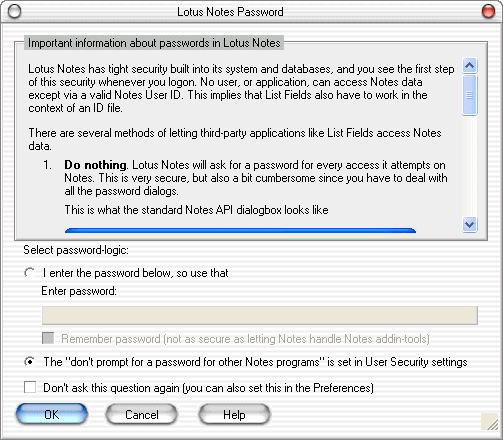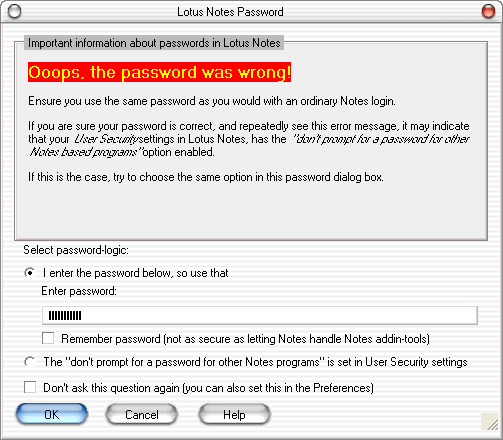How do you want List Fields to treat security and access to Lotus Notes ?
When you start List Fields, the first dialog box you'll see will be this one:
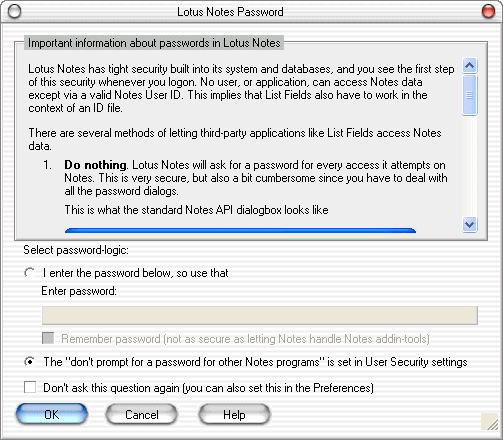
From this dialog you select how List Fields should treat password logic. The dialog box has two distinct areas. The topmost area contain the important password information, very similar to this section. The area at the bottom contain the selection area where you finally select how you want List Fields to behave.
As described in the Security section, List Fields cannot access Lotus Notes without a valid user ID. That section also describes that you have a possibility to trust all Notes based applications at large. This will however impose a security risk, that you might not want to accept.
List Fields can therefore work with Lotus Notes security in other ways.
- Let everything be as it wore without changing anything. This option implies that you don't trust any Notes based applications and have not enabled the don't prompt for password-feature in the User ID preferences dialog box. This option will force List Fields to ask for a password every time it starts. This is cumbersome, but secure.
In the context of the password dialog above, this is similar to entering the password in the password-field, but not selecting the Remember password (not as secure as letting Notes handle Notes addin-tools. - Trust all Notes based applications - including List Fields. This option implies that you have enabled the don't prompt for password-feature in the User ID Preferences dialog box. List Fields will not prompt for a password when it starts, neither will any other Notes based application. This is more convenient, but reduces security, since every Notes based application now have access to Notes data. This option is discussed in detail in the Security section.
In the context of the password dialog above, you should select The "don't prompt for a password for other Notes programs" is set in User Security settings. This indicates to List Fields that Lotus Notes itself won't need to ask for a password for Notes based application such as this. - Let List Fields remember the password for you. This option will enable List Fields to store your password in encrypted form on your machine. When List Fields starts, the password will be decrypted and used, thus avoiding Notes asking for a password. This is similar to the features you see in for example Internet Explorer when it offers to store the password for a certain user ID for you. This option is not secure, and is only offered as a convenient way to avoid password popups without opening up all security as you do with Option 2. Even if the password is stored with strong encryption (AES), it will be possible for a knowledgeable cracker to reverse engineer List Fields and figure out how the password is stored. Voith's CODE recommend that you only use this option if your machine. is installed in a secure environment, such as in a locked server room. It is not advisable to use this option on a laptop computer.
In the context of the password dialog above, this is similar to entering the password in the password-field, and selecting the Remember password (not as secure as letting Notes handle Notes addin-tools. The sample dialog box above show exactly this scenario.
You can also select Don't ask this question again (you can also set this in the Preferences). This will hide this password dialog box. If you regret this later, you can always turn it back on from the List Fields Preferences.
What if you enter a wrong password ?
List Fields will try to use your password, but if that doesn't work, you'll see this dialog box:
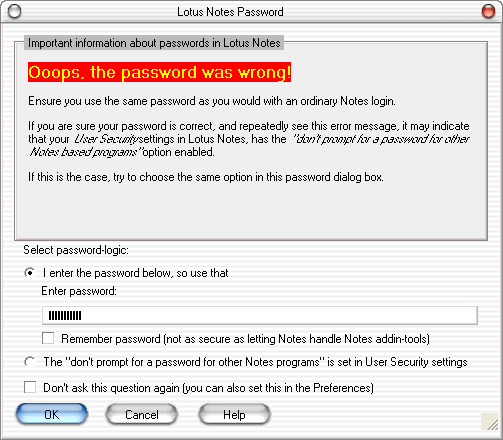
Retype your password and try again!