This subject guide you through the installation of Microsoft Visual Studio C++ Release 6.0 - step by step!
If you don't want to wade through this huge subject, just accept the default choices. The installation will work for simple development.
Locate the following application on your Visual Studio CD or DVD.

Then doubleclick it to launch it!
The following steps are typicall for most setup applications in Windows, with some variations off course.
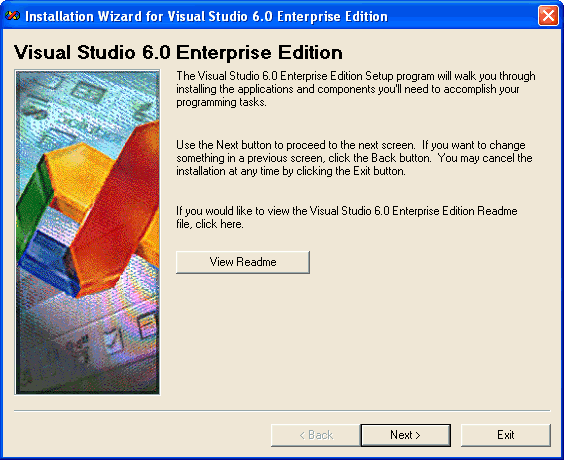
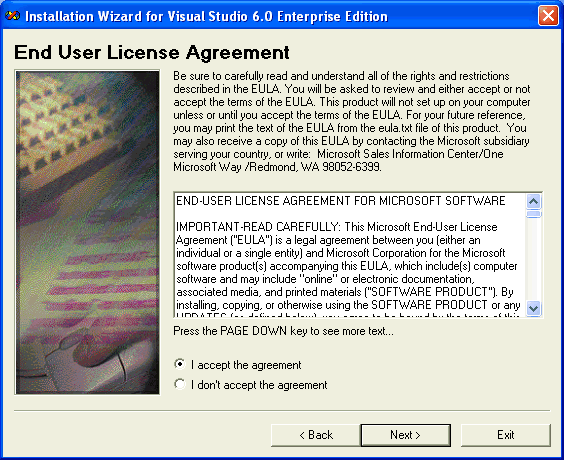
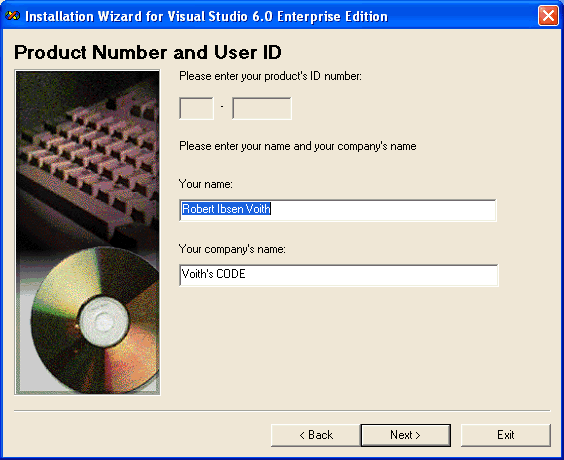
You should off course use your own name and organization! For not to mention the product serial if you are prompted for that!
Visual Studio contains several components that can be shared between the compilers etc. The next screen let you determine where you should place these components. I find it feasable to follow the prompted default here
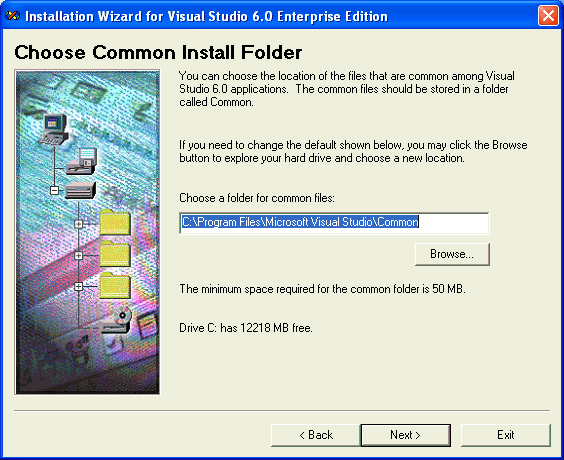
The disk start spinning for a short while and you see this dialog:
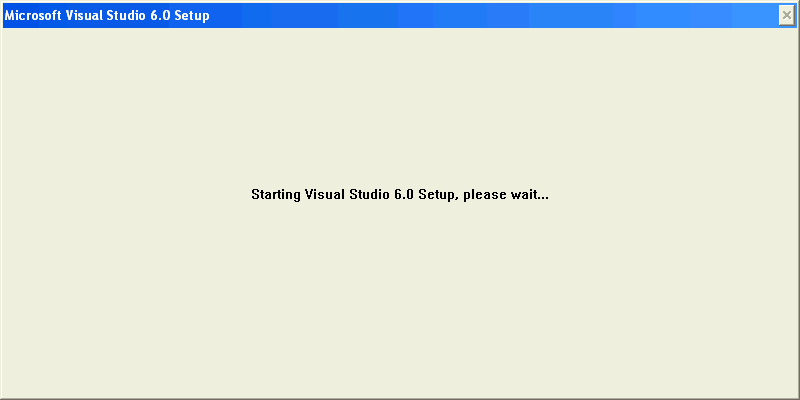
A little warning about open files - obey it!You have probably seen such messages from many installers and discovered that you really don't have to shut down all running applications. This time is different! Since Visual Studio installs more than a common small tool, some files opened by other applications might very well interfere with our installation. Visual Studio installer will complain, but why not shut them down at once ...
Then you get a computerized Product ID in case of support. Not that I have ever needed it ...
Now the Visual Studio installer will search for previously installed components. And this is done thoroughly and takes a long time! Be prepared to watch this doalog for a while:
|
What is a runtime library ? Very short it's the components that your application needs to build appliactions. I would't shortcut here. Install the lot...
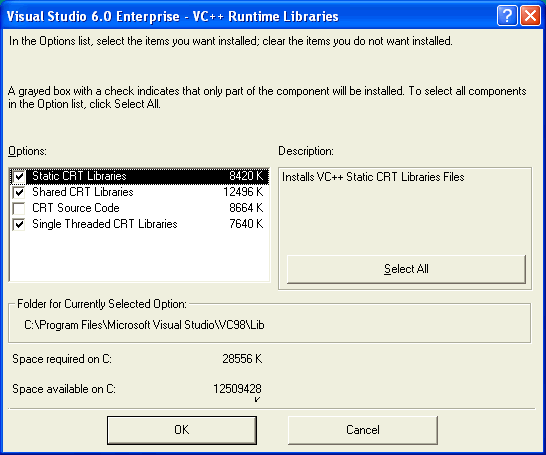
Also the following ...
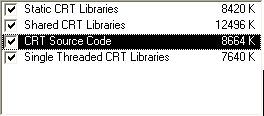
Back to the main VC++ option list again. Now we select which MFC and Template libraries we want...
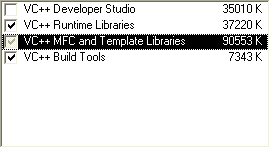
Press Change Option to get to the next dialog
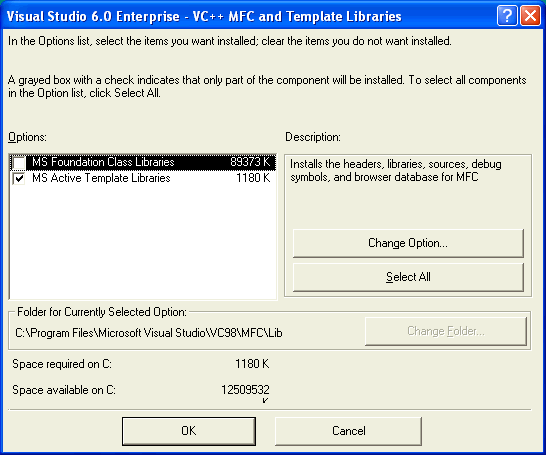
This is one of the dialogs with deep nested levels. Select MS Foundation Class Libraries and press Change Option. Before we contine, what is MFC ? In short, it's a "framework" which enables you to easy create fairly advanced Windows applications with Visual Studio. It contains a lot of support features to make everything easier. But MFC is another story for now, but I would recommend that you install it!
The next dialog let you select your flavours of MFC
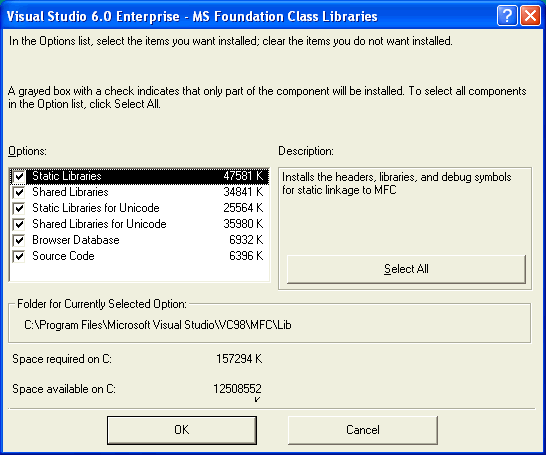
Again it's a matter of taste. Be sure to include at least Static Libraries, Shared Libraries and Browser Database.These componets let you build the most commen types of Windows appliactions. If you only want to build Windows NT 4, Windows 2000 or Windows XP applications, you should probably include the Unicode-options as well, as all internal code-execution are performed with Unicode deep down in Windows. In other words, a Unicode-application will run faster on these platforms, since Windows doesn't have to perform conversion all the time!
Do you have enough space, select the lot!
Back to the VC++ Options list:
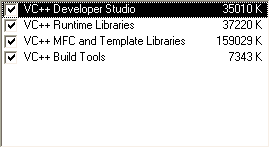
Selecting what data access you will needVisual Studio will let you build applications accessing other databases. In the following dialogs you select the database support you think you will need.
For this course you don't need any of the database drivers. But I would recommend that you leave at least one of the options selected, so Visual Studio installs the Data Access Libraries - a component for accessing databases. Below you see a dialog showing some of the ODBC drivers:
Note that these drivers are fairly small. If you have the space ... Press Ok to go back to the main options list again |
Visual Studio ships with a vast array of tools. You will need at least some of them!
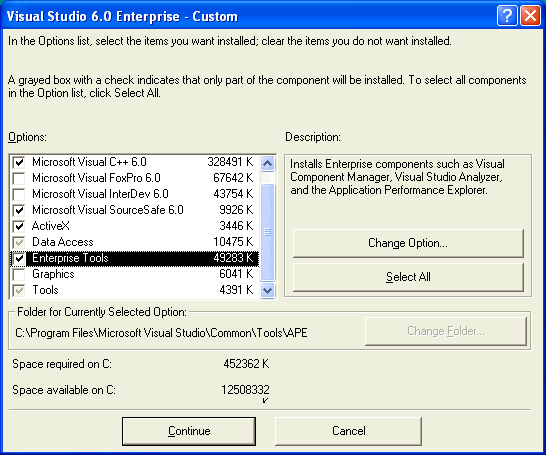
Below is the enterprise tools-options list:
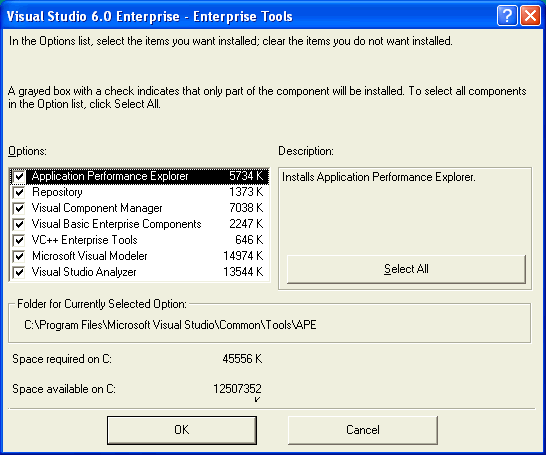
Will you need graphic elements ? Probably not from here ...Not to be rude, but you'll find better images other places. But one important thing, you can use these graphic elements for free. You've allready paid for the usage....
Again, not the largest files ... |
In addition to the enterprise tools, you also have some - erh - normal tools :-)
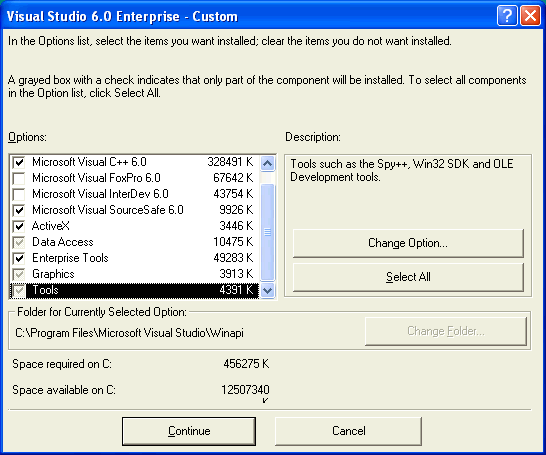
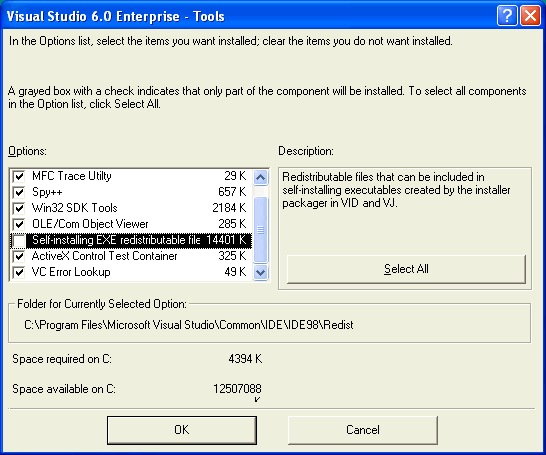
Most of these tools will become handy some time, so install them. Remember that Spy++ can be replaced by WinSpector from GipsySoft.
Another thing! You don't need the Self-installing EXE redistrbutable files if you haven't installed Visual Basic!
Finally, we coming somewhere - Register those environment variables!You have waded through options lists for a while now. Finally we're proceeding to the next levels. The Visual Studio propose to register the environment variables.
Accept this! First of all, your computer has a relic from the MS-DOS days in it's so-called environment variables. Remember PATH ? Well, that's one of the more famous environment variables. Visual Studio contains quite a bunch of them itself, and if you don't select to register them, you have to run a BAT file each time you want to compile or link. I wouldn't go for that ! |
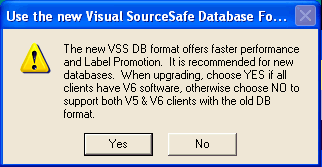
Select Yes. What have you just done ? SourceSafe is one of the cool tools Visual Studio installs for you. In short it's a simple versioning tool that keep track of your different versions of your files and projects. You can revert back to previous versions if you select to.
For the first time, you'll see files float from your CD or DVD to your harddisk...
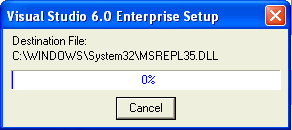
Beware, this quickly takes up to 30 minutes!
Info about debug symbols ...
Well, not many options here! Press Ok. |
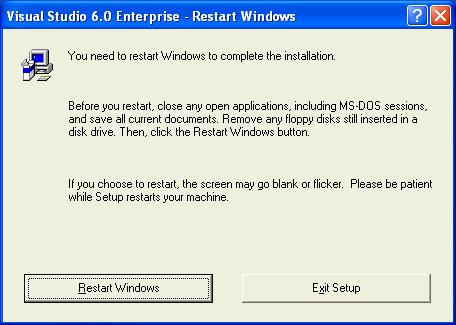
Run for a new cup of coffie while the machine reboot :-)
Depending on your license of Visual Studio you may or may not have an license for Microsoft Developer Network (MSDN). This is a huge database containing all kinds of articles, howto's and reference material. Visual Studio exposes this database as an HTMLHelp document collection, and Visual Studio will retreive it's online help from this database if you have it.
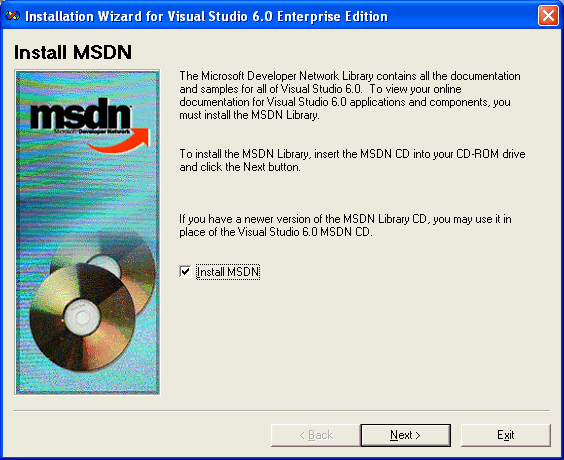
If you have MSDN, and have space on your harddrive, install! But be warned, a full MSDN install occupies 1.3 GB!
Note: Also check that you use the correct MSDN CD-set or DVD. Since the release of Visual Studio .NET, Microsoft has changed the format of MSDN radically. You will typically have one MSDN CD-set or DVD marked "for VC++ 6.0" or similar. Use that!!!
MSDN Install - here we go again ...Proceed through the install dialogs...
What type of install you select will heavliy depend on your available diskspace status !!! One nice feature about the Full install is that you don't have to bring along the MSDN CD-set or DVD when you program in C or C++!!
yes please ...
..and MSDN files are bloating your harddisk :-)
Yihaa! Press Ok to continue ... What! - Even more components to install !!! - Other client toolsDepending on your version of Visual Studio, you may or may not have additional products to install, as shown below:
I don't fancy InstallShield too much. I find other tools such as Setup Factory from IndigoRose much easier to work with. But thats again your choice. |
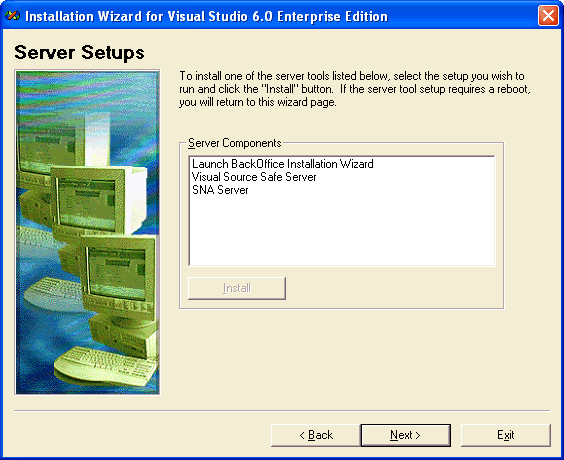
The Visual Studio install can take a while :-) In this course I don't install any of the above tools. But in production I would install the SourceSafe Server on the code-server if we had a programming team working on the same files. SourceSafe supports checkout and checkin of files and projects, and are allmost mandatory if more than one programmer works on a project.
Register Visual Studio over the web
Till this date I have never seen any information based upon this registration. I find the MSDN site much more valuable! |