This subject covers the installation of the Microsoft Visual Studio C++ compiler with appurtenant tools. Other subjects deal with installation of the Notes C and C++ APIs.
We will focus on the release 6.0 of Visual Studio. Why ? Because I haven't got the new Visual Studio .NET to compile Notes applications correctly - yet!
What on earth is a compiler ?
You have maybe heard the term "compiler" before ? Well, Visual Studio is basically that, a compiler with appurtenant tools such as editor, linker, help system and so forth. From Webopedia we see this definition:
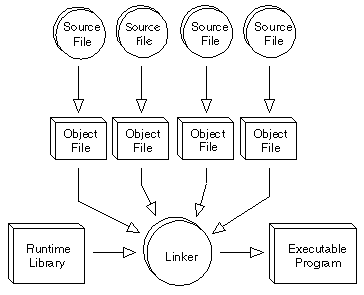
compiler
A program that translates source code into object code. The compiler derives its name from the way it works, looking at the entire piece of source code and collecting and reorganizing the instructions. Thus, a compiler differs from an interpreter, which analyzes and executes each line of source code in succession, without looking at the entire program. The advantage of interpreters is that they can execute a program immediately. Compilers require some time before an executable program emerges. However, programs produced by compilers run much faster than the same programs executed by an interpreter.
Every high-level programming language (except strictly interpretive languages) comes with a compiler. In effect, the compiler is the language, because it defines which instructions are acceptable.
Because compilers translate source code into object code, which is unique for each type of computer, many compilers are available for the same language. For example, there is a FORTRAN compiler for PCs and another for Apple Macintosh computers. In addition, the compiler industry is quite competitive, so there are actually many compilers for each language on each type of computer. More than a dozen companies develop and sell C compilers for the PC.
So in other words, Visual Studio is the tool you need to transform C or C++ into executable files.
This subject covers the installation of Visual Studio itself. Remember that this product, like many other, also have upgrades in the form of Service Packs.
Instead of wading through heaps of dialog boxes for each step, this subject focus on the differences from a standard install. In other words, what you have to that differs from a straight "just push enter all the way"-install.
You find the complete step-by-step guide here.
Visual Studio contains the full version of Visual Basic 6.0. However, if you already has installed Visual Basic, the Visual Studio will complain about this. In fact, you have to uninstall the previous Visual Basic before you continue. But this does not normally pose a problem, since you get the same version of Visual Basic.
If you for some reason don't like this, you could try products such as VMware Workstation. That product will let you have multiple, concurrent operation systems running at the same time! If your for example normally work with Windows XP, you can easily have an another concurrent session of Windows 2000. This software is ideal for testing and installation of "can't really run alongside"-software!
The Visual Studio software comes with languages like Visual Basic, Visual Interdev and Visual Fortran in addition to C and C++. You can save disks pace if you don't install everything.
By default, the Visual Studio-installer install some database access, and leave other support out. You have to look through the details if you plan to work with databases.
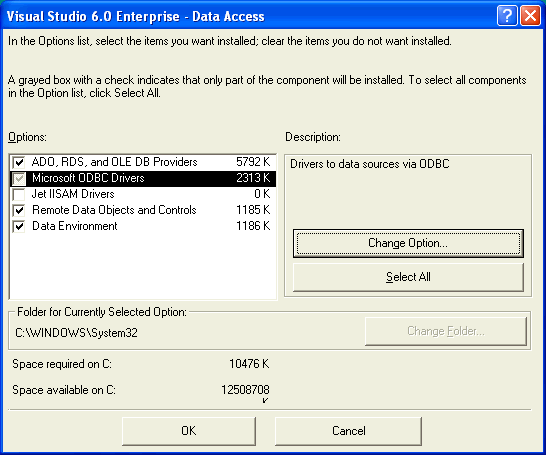
If you got the MSDN-CD or DVD, install it - but be certain about the version!First of all - the MSDN-CD offers unparallel help support. When you have any errors during compile or link, just mark the error code and press F1 ! In addition it contains tons of articles and other useful stuff. The MSDN CDs now comes in two favours - One "old" version supporting Visual Studio release 6.0, and one new version supporting the new Visual Studio .NET. Be sure to install the correct version for your version of Visual Studio! |
Don't stop now! The compiler and linker in Visual Studio got numerous updates in this service pack, and you shouldn't miss it!
If you don't have the Service Pack CD, you can download it from Microsoft here.
You find the step-by-step guide to install SP 5 here.
Step by step to install service packAs for most products - so also for Visual Studio - comes bug fixes and new features. These changes are often collected in so-called service packs or service releases. This subject will guide you through the install of the Service Pack 5 for Visual Studio. Rest assure, the installation of the service pack are much more straight forward, and since you're pretty warm from the previous install round, you'll mostly see dialogs in this subject! |
Locate this icon and double click to launch.

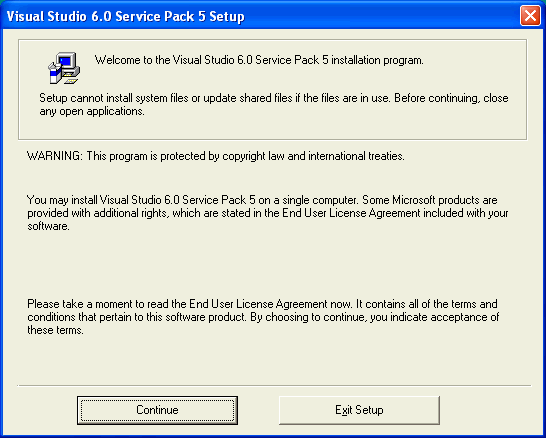
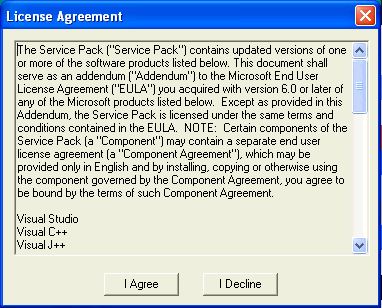
Copying files ...
|

Coming here, you have gone through a pretty decent install-procedure! Now the compiler is in place, and we're ready to install the APIs.